29 - Styling Forms
The following file is required for this lesson:
Demo Instructions
You can follow along with your instructor to complete this build and/or you can use this document as a guide in completing the demo build.
Steps
- Download the demo-styling-forms.zip file from Moodle and extract its contents to a folder called demo-styling-forms.
- The result of this demo should look like (notice it uses the horizontal menu from a previous assignment):
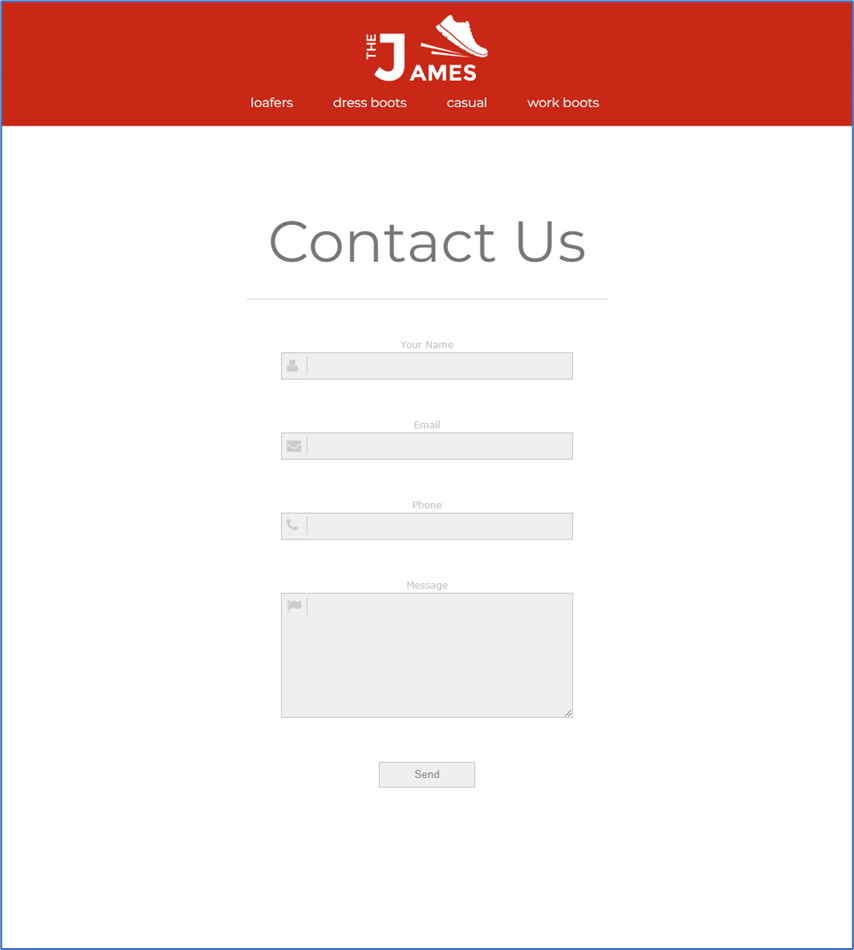
- Open the design-comp.psd file and examine the images, fonts, and layout properties of the file; the images are already extracted for you).
- You will need to following font from google font:
- Montserrat
- Add the link to this font in the
<head>of index.html. (This font will be added to your styles.css file later in this walkthrough.) - Add the following code to index.html:
- Add the
<form>element inside the<main>:
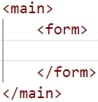
- Inside the
<form>element add the following:- A textbox for the name:
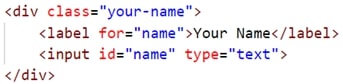
- A textbox for the email address:
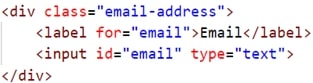
- A textbox for the phone number:
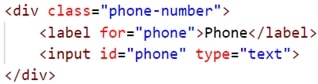
- A text area for the message:
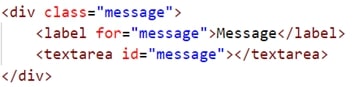
- A button to simulate submitting the form:

Before adding style rules to your styles.css file, the web page should look like:
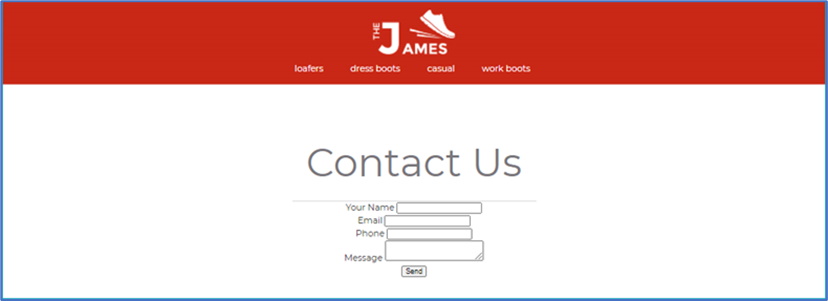
- A textbox for the name:
- Add the
- Add the following styles to the styles.css file as shown below to style the form elements:
- Style the
<input>and<button>elements:
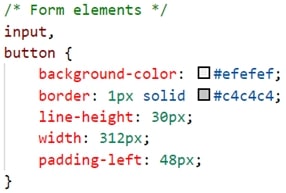
- Style the
<textarea>element:
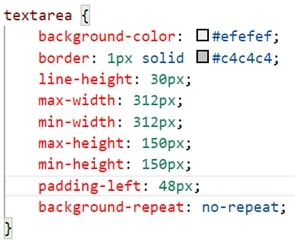
- Style the
<label>element:
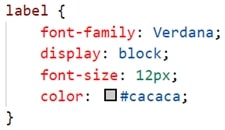
Refresh your browser to see something like:

- Add the background icons for the textbox form elements:
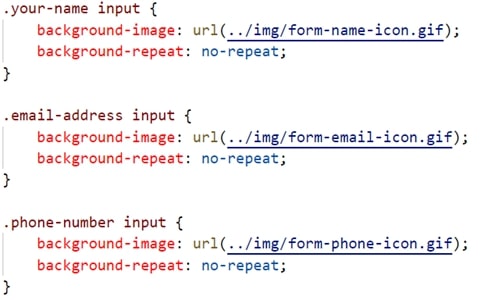
- Add the background image for the text area by adding the following code to the text area style rule:

Refresh your browser to see the following:

- Style the send button:
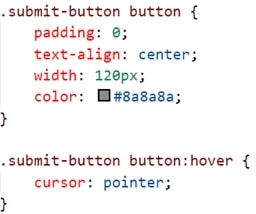
- Add layout styling to the form:
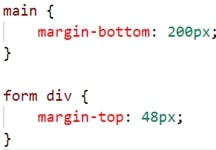
- Style the
- Save and open index.html in your browser. If the result is different from the expected, make any necessary corrections, and refresh your browser.
Exercise Instructions
Download the ex-contact-form.zip file from Moodle. The ZIP file contains instructions in the file, ex-contact-form.pdf, and the Photoshop file, form-design-comp.psd, which will aid you in completing this exercise. Complete this exercise as per the instructions on Moodle.